50% of internet users buy something from a marketing email at least once a month, according to Salecycle’s 2022 report.
Additionally, 23% of people make a purchase via marketing emails several times per month, and 3% buy something from emails more than once a week!
If you want your own email campaigns to be so effective though, you have to track, measure, and optimize your email marketing regularly. And this can be tricky, especially if you are tracking all metrics manually or juggling multiple tools.
There’s a handy little tool you can use to make the tracking and optimizing job much easier, though – namely, Google Postmaster.
Let’s take a look at Google Postmaster and how it can help you boost your deliverability rate.
What is the Google Postmaster tool?
Google Postmaster is a free tool that allows email senders to gauge their email marketing performance on Gmail and pinpoint issues that might be affecting their deliverability. Once connected to a domain, the Postmaster app will gather email activity data and turn it into insights for the domain owners.
The app is divided into seven dashboards with which users can keep an eye on:
- Sending IP reputation
- Feedback loop
- Domain reputation
- Delivery errors (such as bad or unsupported attachment
- Spam complaints
- Percentage of emails that passed the authentication methods
- Percentage of your inbound and outbound traffic that is encrypted.
How to set up Google Postmaster tools?
Getting started with the Postmaster tools is pretty straightforward, as you only need to follow a few steps to connect and verify your primary domain.
What we have to note though is that you can use Google Postmaster only for analyzing the emails you sent to Gmail account owners.
Nonetheless, figuring out how Google sees you can help you gauge how other providers might perceive you – and what issues might be plaguing your other domains.
Now, to connect your domain with the Postmaster service:
#1 Go to the Postmaster’s main website and log in to the service using your Gmail account. Then, click the “+” icon at the bottom right of the screen.
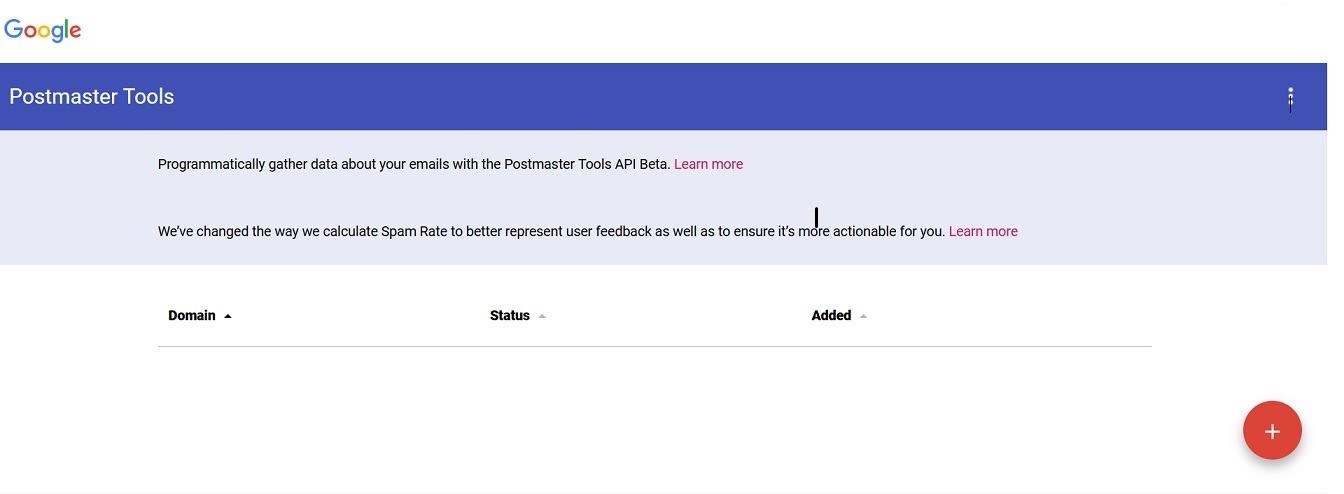
Note: If you have multiple Google accounts, make sure you’re logged in with the account you want to add the domain to.
#2 Enter the domain name you want to use together with the tool, and click on Next.
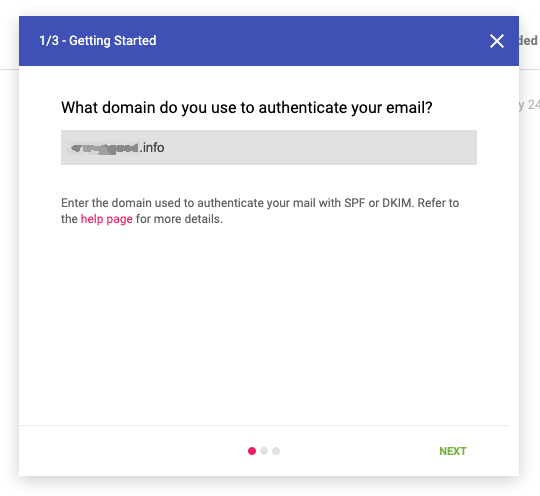
#3 Google will now ask you to prove you are the domain owner by copying a TXT record or CNAME record from the postmaster window and pasting it into your domain’s DNS. The easiest way to do it is simply to send the code to the person taking care of your DNS and ask them to paste the code into the DNS.
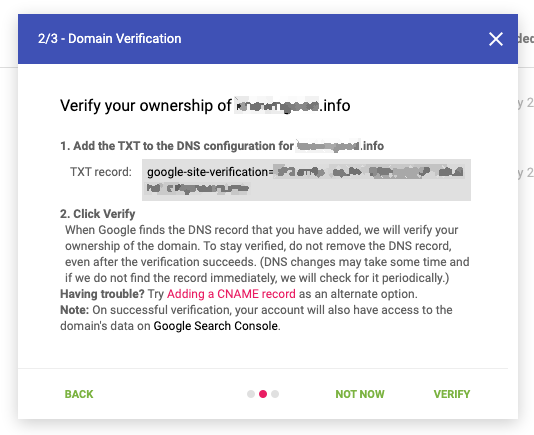
Alternatively, you can add the code yourself to the DNS website if you know the login and password. For adding the record to Cloudsware domains, for example, you can use the following guide.
#4 Once you have configured the DNS, click on “Verify.” If everything went well, Google should now display an “X has been added to your verified domains” window and change the status of your domain to “Verified domain.”
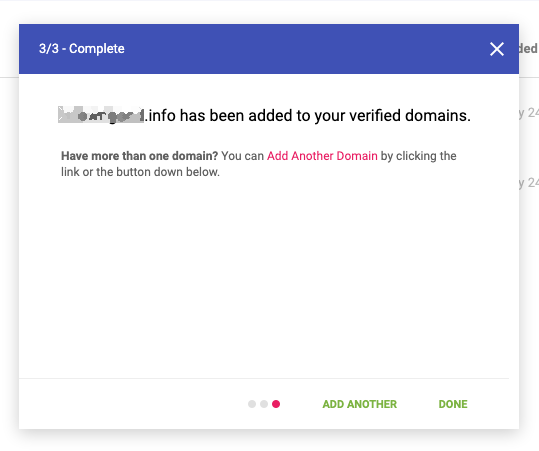
That’s it – Postmaster is ready to work. After you click on your newly added domain, you can choose a dashboard from the drop-down list to see the data you are the most interested in.
Note: The dashboards will be empty for the first day as the Postmaster tool needs a day to gather the activity metrics. The app will also only display data when there is “a sizable daily volume of email traffic.” Most Postmaster users say that sending around 100 messages per day to unique Gmail users is enough for the app to show performance data for the day though.
How to use Postmaster – best use cases
Now that your domain is connected to the Postmaster app, let’s see what you can do with it.
Improving your deliverability rates
If you are struggling with low deliverability rates and don’t even know where to start searching for the culprit, then the data coming from Postmaster will be invaluable.
By looking at the app’s dashboard, you can learn:
- What is your IP and domain reputation (low reputation means most of your emails are probably landing in spam inboxes)
- How many users reported your emails as suspected spam
- Whether your emails passing the authentication check
- How many of your emails have bounced (for example, because of bad or unsupported attachments)
- What technical issues are impacting your deliverability rate
You no longer need to search blindly for what might be causing your emails to get lost on the way or examine every single email performance metric. Instead, you have detailed data about what might be causing most of your campaign to land in the spam inbox or bounce back – and so you can start fixing the issue straight away.
Preventing and fixing delivery errors
Another thing that can get in the way of your recipients receiving the emails is various delivery errors or issues.
Let’s say that you are currently running an email campaign, but the results are much weaker than you expected – it’s like barely anyone opens the emails. Again, you could try to research what is causing the issue manually, but how much time would it take? Plus, there’s the risk you could overlook something.
With the Postmaster tool, you can find what’s causing the problem with just a few clicks. For example, by reviewing the performance of your campaign, you can see an unusually high number of delivery errors and bounces.
But that’s not all – Postmaster will also highlight for you what might have caused the errors in the first place. Is it because plenty of people marked those emails as spam? Or maybe there were authentication issues?
Armed with this data, you can now investigate the root cause behind the deliverability issues and fix those, so they won’t affect the next campaigns.
Monitoring your sender domain reputation
Email deliverability rates are closely connected to your domain reputation. So if you have a good domain reputation, most of the emails you send will land straight in the recipient’s inboxes. If it’s poor though, then no matter how well-written and engaging your emails might be, they will be routed to the spam inbox.
How can you find out what Google thinks about your domain? Checking the IP and Domain Reputation page should give you all the information you need to know whether Google sees your domain as trustworthy or not exactly.
There are four reputation ranks inside the platform:
- High reputation means your emails meet Gmail’s sender guidelines, and the spam filter rarely marks them.
- Medium reputation shows that most of the emails you send meet the provider’s requirements, but you also have been reported for spamming a few times.
- Low reputation shows that Google associates your domain with regularly sending high volumes of spam emails, so it’s likely that most of the emails sent from your domain will also be marked as spam.
- Bad reputation means that your sending domain has a history of sending a very high volume of spam emails regularly, and so the emails will always be rejected or marked as spam.
What’s also useful is that the Postmaster tool can show you the changes in your domain reputation over time, so you can quickly notice whenever your reputation has fallen down and take steps to improve it.
Keeping your spam rate low
And while we are on the topic of domain reputation – Postmaster can also give you an insight into how many of your emails were reported as spam.
The Spam Rate dashboard tracks how many users report your messages as spam, divides them by the volume of emails you send in a given period, and multiplies it by 100 to calculate a spam rate. The spam rate will also be automatically updated every day.
However, there’s one very significant problem with the Spam rate counter in this tool. Namely, it will only count the emails marked as spam by the email users – it will not count the emails that went to the spam folders directly.That means that you might have a very low spam rate in the application even though a significant number of your emails land in the spam folder, as long as the number of people who directly marked your messages as spam is low.
How can Bouncer help you boost your reputation and deliverability?
Google Postmaster is an amazing tool for showing you where your email marketing performance might be lacking. By analyzing the data inside the app, you can pinpoint which problems are affecting your email deliverability rates and what you should tackle in the first order.
When it comes to fixing those issues meanwhile, Bouncer can lend you a hand. After putting your email list into the app, our algorithm will check each address on your list and then mark those as either active addresses or incorrect/toxic ones, so you would know which addresses you should remove from the list.
And what’s better for improving your sender reputation and deliverability than a thorough list cleaning? Try Bouncer today to see just how much easier it is to deliver your emails to recipients (and improve your Postmaster metrics as well) when you have a fresh email list.
Frequently asked questions
What is Google Postmaster?
Google Postmaster Tools is a service provided by Gmail to help domain owners and email senders monitor and improve their email deliverability, boost their domain reputation, and diagnose any potential email delivery issues.
How can Google Postmaster Tools help improve the sender’s domain reputation?
Domain owners can use the service to track and analyze negative user feedback, such as spam reports and users marking emails as spam. Using this information, they can then identify potential issues with their email outreach, such as possibly spammy content, sending emails too often, or sending them to inactive accounts.
Can Google Postmaster Tools help with identifying and resolving delivery errors?
Yes, the service has a dedicated dashboard for Gmail delivery errors. With it, domain owners can spot any temporary technical issues or problems with the recipient’s inboxes that might be affecting the delivery of their emails. By analyzing the insights and following the platform’s recommendations, businesses can quickly spot and address delivery errors.



