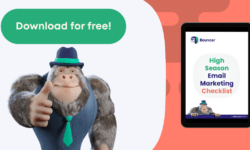Have you ever sent an email on your iPhone only to realize moments later that you made a mistake or forgot to include an important detail? We’ve all been there, but luckily there is a way to recall an email on your iPhone before it’s too late.
Recalling an email on an iPhone is not as straightforward as it is on a computer, but it is still possible with a few simple steps. Here’s how you can recall an email on your iPhone:
1. Open the Mail app on your iPhone and navigate to the Sent folder.
2. Find the email that you want to recall and open it.
3. Tap on the flag icon in the bottom left corner of the screen.
4. Select “Move to Drafts” from the options that appear.
5. The email will now be moved back to your Drafts folder, where you can make any necessary edits or delete it entirely.
It’s important to note that this method only works if the recipient has not yet opened the email. Once the email has been opened, there is no way to recall it. Additionally, this method may not work for all email providers, so it’s always best to double check with your specific email service.
In conclusion, recalling an email on an iPhone is possible with a few simple steps. By following the instructions outlined above, you can avoid any embarrassing mistakes or omissions in your emails. Remember to act quickly and check with your email provider for any specific guidelines or limitations. Email verification is an important aspect of professional communication, so it’s always best to double check before hitting send.